Multifunctional Device Labels
Multifunctional Device Labels
Article summary
Did you find this summary helpful?
Thank you for your feedback
Multifunctional Device Label Node
The Multifunctional Device Label node aggregates data at the device label level. It can perform calculations on the input field for devices within the same label. For example, the sum of all devices that share a 'Site' label value. The node will output a new JSON key to hold the calculation results. You can configure this field name during setup.
Adding a Multifunctional Device Label node to your workflow
- First, select your desired solution and navigate to Rayven Workflow.
- Select ‘Functions’ from the left-hand panel.
- Find the Multifunctional Device Label node and drag it onto the canvas.
- Connect the Multifunctional Device Label node to your desired input node.
- Double-click on the Multifunctional Device Label node to open its configuration window.
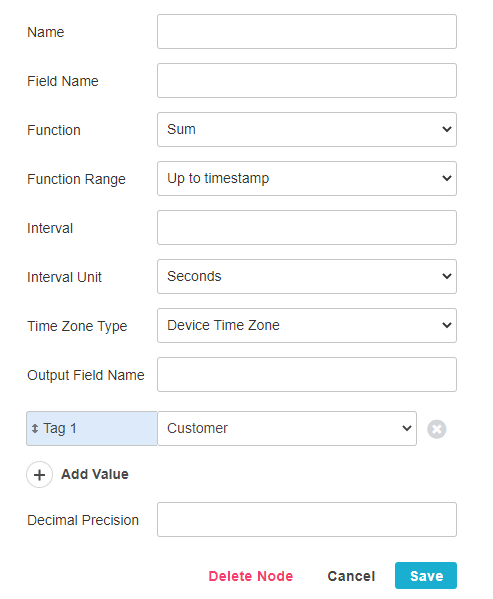 Image Caption
Image Caption
Configuring your Multifunctional Device Label node
- Give your node a Name. Choose something simple that clearly explains its purpose.
- Under 'Input Field Name', enter the name of the field containing the values you want to calculate.
- Select the Calculation to perform from the drop-down menu.
- Under 'Function Time Range', choose whether to apply this function up to the current timestamp or only for a specified interval.
- Enter an Integer for the time interval.
- Select the Interval Unit.
- Select the 'Time Zone Type' from the drop-down menu:
- Device Time Zone: takes the time zone from the device (configured within Device Filters).
- Custom Time Zone: Select your time zone from a drop-down menu.
- Under 'Output Field Name', enter the JSON key you want to hold the calculation output. The node will overwrite existing values if this field name already exists within the input.
- Select the Device Label on which to apply your calculation. The node will aggregate data for all devices sharing the same Device Label value (as configured in Device Management). You can choose from any label created in the Devices Table.
- Optionally, you can set the Decimal Precision of your output value.
- Click 'Save' to finish configuring the node.
See Also: Devices Table, Creating Device Labels, Set Device Time Zone
As of Release: 31.01.2022

