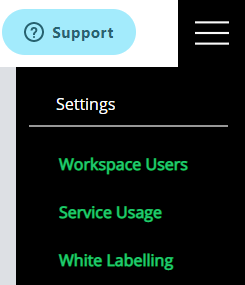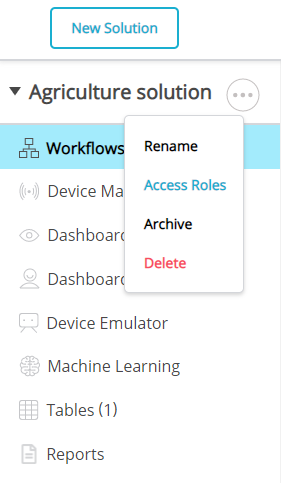Solution Roles
Solution Roles
The Account Owner and SuperAdmins can access all Solutions in an account and create Solution Roles for Admins and Users.
Using Solution Roles, you can give Admins and Users select access to solutions or specific solution elements. For example, you could allow an Admin access to a Solution called 'Energy' but restrict this to only the Workflows, Device Management, and Tables elements.
Creating and Editing Solution Roles
To create a Solution Role:
- Log in as an Account Owner or SuperAdmin.
- Click the menu icon in the top-right corner.
- Select Workspace Users.
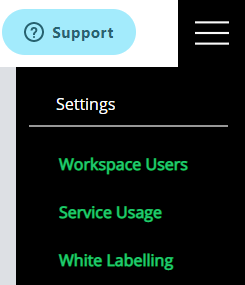
- Click Manage Roles, then 'Add new role'.

- Enter a meaningful name for the Solution Role (for example, Solution Engineer, Dashboard QA Manager, or Reports Creator).
- You can also enter a description, although this is optional.
- Select which Solution Elements you want this role to access.
- Click Save to finish adding the Solution Role.
It's possible to create a Solution Role with access to all Solution elements. However, if a Workspace User always requires this access indefinitely, you might want to assign them as a SuperAdmin instead. SuperAdmins have access to all solutions and elements by default.

Assigning Solution Roles
Once you have created your Solution Roles, you can assign them to your relevant Workspace Users. The Account Owner and SuperAdmins can assign roles for any Solution. Admins and Users can also assign roles if they are the Solution Owner. For an Admin or User to become a Solution Owner, they must be the user that created that Solution.
To assign a role:
- Navigate to a Solution.
- Select the menu icon from the top right-hand corner.
- Click Access Roles.
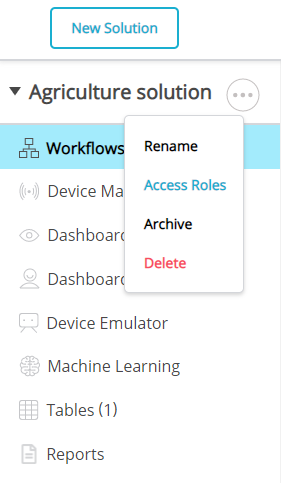
- In the configuration window, you will see a list of Solution Roles with a corresponding Access row. The Account Owner and SuperAdmins roles will have Full Access by default. The user that created the Solution will appear as the Solution Owner.

- For Admins and Users, a drop-down menu will appear. By default, they will have no access to the Solution. Choose the desired Solution Role from the drop-down menu and click Update to provide access.
- You can assign a different user as Solution Owner from this window. However, there can only be one Solution Owner per Solution.
- Once you assign a Solution Role to an Admin or User, they will receive the solution access configured. The next time they log in, the Solution will appear in the left-hand panel of their Rayven Workspace.